
Right Laptop in 2023
Want to buy a best refurbished laptop or a new laptop, so the first thing you should consider before buying any best laptops is to analyze your needs and requirements according to your work or profession Like Operating System (OS), RAM, Hard disk, Processor, Webcam, etc. In both business and personal use laptops, the market has increased in popularity, selling traditional desktop PCs is not considered by many people as like laptops.
The laptop has so many advantages. Laptops are smaller and lighter in weight and enough to be portable, more than 8 to 10 hours Battery Backup, yet still powerful enough to run complex, demanding programs.
If you need to buy one or multiple laptops, for business or personal use, our laptop buying guidance will help you make a wise, informed purchasing decision.
Essential Tips for Buying New and Refurbished Laptops
These are some most important things you should consider when choosing a new laptop.
- The first thing you should consider is the display screen size of the laptops.15 to 14-inch display screen size is the best balance between usability and portability. Larger screens are good, but larger screen size laptops can trouble you in traveling because they will be heavier in weight and it will take more space than the smaller laptop and smaller laptops are easy to handle in traveling and kids can also use easily.
- The second thing is the Features and specifications of the laptop. These are the minimum specs Core i5 7th Generation, 1920 x 1080 screen, 4GB RAM, and 1 TB HDDs or SSDs Storage and a HD Webcam.
- The third important thing is the laptop’s battery. 8+ hours of battery life is ideal if you travel too much so you can take your laptop anywhere at all.
- If you want to buy expensive laptops consider a 2-in-1 laptop (either 360 degrees rotation or detachable) so you can use your laptop as a tablet. If not, a standard laptop may be a better choice for you.
- Windows 7, 8, 10 laptops, and MacBook both offer plenty of functionality; which platform you can prefer is a matter of personal choice.
Choose Your Operating System
First, you must figure out which operating system (OS) do you want to use or which is best for your work and which operating system is best for the software to do you want to use on your laptop and desktop.
There are four major computer operating systems available in the market. Each has its strengths and weaknesses.
- Windows: Windows operating system is the best choice if you are going to use Microsoft apps like MS Office, Access, or Outlook. You have so many options in windows Like Windows XP, Windows Vista, Windows 7, Windows 8, and Windows 10, etc. The latest version is Windows 11 but usually, people consider windows 10. It’s easy to use. An ideal platform for work or study. Most devices are windows compatible. So, you can use windows according to your need because everybody has different choices.
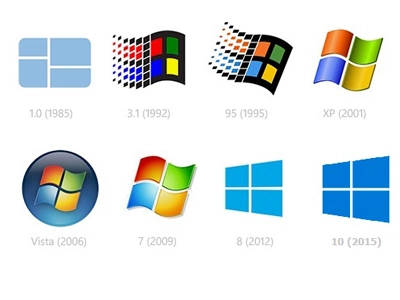
- Apple macOS: All MacBook comes with Apple’s latest desktop operating system. Apple has always been protective of its brand, releasing products in very deliberate iterations. The Apple macOS operating system offers similar functions as Windows 10, but with a different interface that substitutes an apps dock at the bottom of the screen for Microsoft’s Start menu and taskbar. macOS isn’t made for touch, because no MacBook comes with a touch screen. Quality design is one of the hallmarks of a Mac.
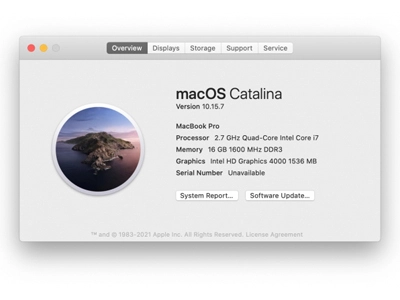
MacBooks are built to look great, feel elegant, and have an effective display with unique specs, which indicates a much higher price tag than Windows and Linux. The latest version is macOS Catalina 10.15.7 which has a simplified user interface. It’s easy of multitasking for robust users and less vulnerable to security lapses.
Macs have some disadvantages Like Macs use fast working hardware parts, but you rarely find the most powerful graphics chips like Windows-based Desktops and Laptops. It’s highly impossible to upgrade components, so you can’t change those specifications that you have purchased on that day. Apple’s strict design standards but extend the operating system, macOS is straightforward and intuitive. Windows platforms are the priority of those who use media-editing software, and its suites the office work is well because each application is well-suited for the targeted task. But no doubt Apple has one of the best gadgets features and highly reliable brand from other brands. So choose Apple MacBook according to your need.
Chrome OS: Chrome OS is a Gentoo Linux-based operating system designed by Google. Google’s Chrome OS is slightly different from Windows and macOS. Google’s OS is simple and secure, but more limited than Windows or macOS. Chrome OS is based on the Chrome browser, it’s usually focused on web-based apps and affordability. Chrome OS is for Chromebooks.

Chrome OS supports Linux, the platform to traditional desktop software, like GIMP and Steam. The disadvantage is that the software library isn’t as diverse as Windows or even macOS, and Linux support is still in beta. But still, Chrome OS has proven to be a strong contender in a market, but mostly dominated by Windows.
These devices are more affordable than Windows and MacBooks-based PCs and Laptops because of their lower hardware requirements. They’re ideal for students who are in schools, colleges, and other institutions, and for those customers who just need a laptop to browse social media and make online shopping. If you need a device to surf the Web and check email, social networks, and chat online, Chromebooks are highly portable and tend who offer good battery life at low prices.
Ideal laptop Screen Size for a User:
If you are looking to buy a new laptop then before you look at specs or pricing, you should analyze which screen size is right for you. First, you need to figure out the need & use of the laptop and how portable a laptop you need to be for your work. Usually, Laptops are categorized according to their display sizes like 11 to 12 inches, 13 to 14 inches 15 to 16 inches, and 17 to 18 inches. You can pick screen sizes according to your need and comfort.
- Looking for the thinnest and lightest laptop systems than 11 to 12 inches screens are good for you and typically lighter in weight around 2.5 to 3.5 pounds. If you travel too or want to utilize your travel time for your work then you can choose 11 to 12 inches laptop screen size.
- Want to look for the best balance of portability and usability, then a 13 to 14 inches screen is best for you. Its weight will be around 4 pounds. You can travel easily anywhere with a larger screen than 11 to 12 inches.
- The most popular size is 15-inch laptops usually weigh 4 to 5.5 pounds. Consider this size if you want a larger screen and you’re not planning to carry your notebook around often or you don’t travel too often. Laptops with 16-inch displays are rare but Apple might get the trend started with its 16-inch MacBook Pro.
- If your laptop stays on your desk every day, a 17 or 18-inch system could provide you with a big screen with the kind of processing power and you can play high-end games or do workstation-level productivity as well.
If you have read the upper section carefully then you can understand the advantages and portability of the screen size. So, pick your screen size according to your work, portability, and need.
Before Buying Right Laptop in 2023: Check 9 Things in Laptop.
- Keyboard & Touchpad
- Processor (C.P.U)
- RAM
- Hard Drive
- Graphics Chip
- USB & other Ports
- Webcam & Wi-Fi
- DVD/Blu-ray Drives
- Battery
If you’re buying a laptop then you should buy it like a smart buyer. You should check every part of the laptop.
● Keyboard & Touchpad
First thing you should check the keyboard & touchpad of the laptop. If you plan to do a lot of work on your computer, make sure the keyboard should work properly. If some keys are not working smoothly ask for another laptop. If you’re buying a Windows laptop, be sure it has Precision touchpad drivers. The touchpad cursor should move smoothly.

● Processor (C.P.U)
There are six types of processors available in the market Single-Core, Dual-Core, Quad-core, Hexa-Core, Octa-Core, and Deca-Core. If you are buying a laptop for gaming purposes so these processors will be best for you, AMD Ryzen 5 3600, AMD Ryzen 9 5900X, AMD Ryzen 3 3300X, Intel Core i9 10900K, Intel Core i5 10600K, AMD Ryzen 7 3700X. Every processor has different quality but If your budget is high then you should always choose the latest advanced processor like octa-core and Hexa-core with the latest generation. Generation is also important with a processor like core i3 1st Gen, core i5 2nd Gen, i7 5th Gen, etc. So pick those things according to your budget and need. If you are buying for home purposes then core i5 5th generation is good for you.

● RAM
RAMs are starting with 2 GB RAM but 4 GB, 8 GB; 16 GB are the most commonly used RAM. 4 GB RAM is enough for home use laptops. But ideally, you should buy at least 8GB. If you can spend a little more then you should buy 16 GB RAM. For most folks, 32 GB or more is more than enough while 64 GB and above is reserved for power users.
There are 3 types of RAM available in the market DDR2, DDR3, and DDR4.
- DDR2 RAM: DDR2 stands for Double Data Rate version. The cost of DDR2 is less than DDR3. Performance-wise, DDR2 is superior to DDR2. The supply voltage of DDR2 is greater than DDR3 which is 1.8 volts. The speed of DDR2 is slower than DDR3.DDR2 varies the Clock Speed from 400MHz to 1000MHz.

- DDR3 RAM: DDR3 stands for Double Data Rate version 3. DDR3 prices are higher than DDR2 RAM. It’s average in terms of performance. DDR3 RAMs operate at 1.5 volts which is less than DDR2. DDR3 RAMs are worked faster in comparison to DDR2. DDR3 has the advantage of a memory reset option. DDR2 varies the Clock Speed from 800MHz to 2133MHz.

- DDR4 RAM: DDR3 stands for Double Data Rate version 4. DDR4 RAM is better than both RAMs DDR2 and DDR3. DDR4 RAMs are best in terms of performance. DDR4 operates at 1.2 volts. DDR4 RAM works faster than both of the RAMs. It doesn’t sound too much. DDR4 RAMs are expensive from of RAMs.

No doubt DDR4 RAM is the best according to performance but it’s totally up to you and depends on your work and budget.
● Hard Drive
Hard Drive is also an important part of the laptop. It helps you store your data. As you know data is a very important part of our life so, the extra storage will help you keep your data safe. There are 3 types of hard drives available in the market Hard Disk Drives (HDDs), Solid State drives (SSDs), and Solid-State hybrid drives (SSHDs).
- Hard Disk Drive (HDDs) is cheaper than SSDs and SSHDs but it takes a little extra time in copying data.
- Solid State Drive (SSDs) provides smooth boosting and multi-tasking performance and it’s good for thin and light laptops. It works faster than HDDs.
- Solid State Drive (SSDs) works faster than Hard Disk Drives (HDDs). Solid State Hybrid Drive (SSHDs) provides a maximum capacity of storage along with sound boosting and loading but it’s a little expensive.

● Graphic Chips
A graphics card is a small chip inside your laptop that determines the quality of visuals you will see on your laptop. A higher RAM means better speed, in a similar way higher graphics card means better visuals. Some even support 4k and full HD resolution.
If you do not play PC games, high-resolution video editing, or create 3D objects, then you don’t need to buy a graphic chip. Some heavy apps like AutoCAD, PC Games, require a dedicated graphics card. Intel, Nvidia, and AMD/ATI are the most popular brand in graphic chips.

If you work on something which needs a graphic chip then you should buy graphic chips otherwise not. There are both high- and low-end graphics chips are available in the market. Usually, Nvidia MX450 or GTX 1660 GPUs are considered low-end graphic chips. But Nvidia maintains a list of its graphics chips from low to high end. RTX 2050 or RTX 2060 is usually considered as mid-end graphic chips and high-end graphic chips have 30-series chips like the RTX 3070 or 3080 GPUs and AMD also keeps a list of its graphics cards. AMD launched the Radeon RX 5600M and the Radeon RX 5700M GPUs last year.
● USB & Other Ports
Ports are also an important part of laptops. Before buying a laptop, you should check these ports are available or not, USB Type-A (or USB-A), USB Type-C (or USB-C), RJ-45 Ethernet port, SD Card reader, HDMI port, Thunderbolt 3, etc. Every port has different work but people mostly use USB ports to connect Pen Drives, Headphones, Mouse, Keyboard, USB Cable.
USB Port: USB stands for Universal Serial Bus (USB) and USB is the most common port you find on a laptop. If you use a MacBook Pro, you can see the only USB port available you’d find on the laptop. USB ports are commonly used for file transfer between your laptop and other devices (Pen drives, laptops, storage disks, smartphones, etc), and are also sometimes use as a smartphone’s charging point.
The USB port has different types and each type have their work. There are three known types of USB connection ports.
USB Type-A (or USB-A)
There are four different types of connectors available in different versions: USB 1.1, USB 2.0, USB 3.0, and USB 3.1. You can identify them with their colors. The USB 2.0 ports are typically colored from black or gray and the USB 3.0 ports are Blue or Turquoise colored. The USB 3.0 has been renamed by the USB Implementers Forum as USB 3.1 Gen 1.
Versions and differences of USB ports
There are six types of USB port versions supported in a laptop. But we shall discuss only four in detail because these are mostly used by the people and these are: USB 1.1, USB 2.0, USB 3.0, and USB 3.1
USB 1.1 was released in August 1998. It is also known as full-speed USB (Universal Serial Bus). USB 1.1 transmits data at low bandwidth at 1.5Mbps and full bandwidth at 12Mbps. These are currently obsolete (outdated) unless you own a super old computer.

USB 2.0 ports are almost in all devices and nearly all USB cables support it. USB 2.0 transmits data at a maximum speed of 480Mbps. These ports are still common in low-end computers, routers and printers, and TV but they shall go out of fashion very soon.
USB 3.0 is the third major version of Universal Serial Bus ports. USB 3.0 has a super speed data transfer rate of 5Gbps. This is now commonly used in newer laptops and computers, routers, and TV.

USB 3.1 ports are called the Gen 2 which data transfer rate is 10Gbps. You have to take a look at your device specs.
USB Type-C (or USB-C)
USB Type-C type ports are slim USB ports. This is the newest and latest type of USB port that is fast replacing the USB Type-A on laptops and is already available on several devices and likely to replace USB Type-A, and micro USB on all new systems soon because it’s much thinner than its predecessors, Type-C can fit on extremely slim laptops like the MacBook 12-inch and Asus ZenBook 3.

Type-C can transfer files at either USB 3.1 gen 1 (5 Gbps) or USB 3.1 gen 2 (10 Gbps) speeds. It can accept USB Power Delivery (USB-PD) so you can charge your laptop with it. The USB-C is slimmer, smaller, and comes with 24-pins which makes it handle higher currents and faster transfer speed.
RJ-45 Ethernet port
RJ stands for Registered Jack. RJ-45 Ethernet port allows you to connect internet on your laptop through a compatible Ethernet cable. If your Wi-Fi connectivity signal is poor then you can use this option. The RJ-45 port has an 8pin – 8 contacts (8P – 8C) connector and sometimes comes with two LED lights indicating packet detection and transmission of the internet. All modern laptops and desktops with this port operate at up to 1 Gbps, no matter how cheaper they are.

HDMI port
A High-Definition Media Interface (HDMI) port permits the transfer of the audio and video signals between your laptop and other devices like projectors, digital cameras, laptops, monitors, game consoles, etc. HDMI port has so many versions like HDMI 1.1, HDMI 1.2, HDMI 1.2a, HDMI 1.3, HDMI 1.4, HDMI 2.0, and HDMI 2.1, etc. but we shall tell you about the latest version of the HDMI port which is HDMI Version 2.1.

HDMI Version 2.1: HDMI Version 2.1 was launched on 28 November 2017 and added support for higher resolutions (HD) and refresh rates. It was a major update and its upgraded version of HDMI Version 2.0.
These are some key features added within HDMI version 2.1:
- Support added for resolution of 10k at 120 Hz.
- Capability added for specifying HDR metadata on a scene-by-scene or even a frame-by-frame basis.
- Display Stream Compression (DSC) 1.2 is used for video formats higher than 8K with 4:2:0 Chroma subsampling.
- Introduction of a new HDMI cable category called 48G to enable cables to be certified to carry the new higher data rates.
Types of HDMI Ports
HDMI connectors are three sizes are available in the market: HDMI Type-A (standard size), HDMI Type-C (mini size), and Type-D (micro size). There are also different types of HDMI cables. Not all cables use the logo but the cable specifications should indicate whether it is Standard, High Speed, Premium High Speed, or Ultra High Speed. Each cable works the same. Types A, C, and D are commonly used in laptops.
Thunderbolt 3 Port
The Thunderbolt 3 is basically a USB-C port that supports a higher and faster transfer speed of up to 40 Gbps and also, all ThunderBolt 3 ports can function as a USB-C port but not all USB-C ports have ThunderBolt 3 features. If you want to identify whether your Laptop’s USB-c port has a ThunderBolt3 feature or not. It’s very easy to identify that. Look at your USB-C port if there is a sign like thunder then its means your USB-C ports have ThunderBolt 3 features, if thunder is missing it means USB-C ports have not ThunderBolt 3 features.

SD Card Reader Port
SD Card Reader ports are used for transferring data Laptops to Memory Card (SD cards) with the help of a Card Reader. Most photographers use the port for transferring SD card data to Laptops.

Webcam & Wi-Fi
Webcam
Laptops webcams are usually used for video conferencing app, video calling, Live Streaming, Capturing images, etc. A decent Laptop webcam should have a frame rate of at least 30 frames per second (fps) and webcams should have 720p and 1080p high-definition capabilities. The autofocus feature helps you to take a clear picture and it also helps in streaming and video calling. Webcam should also have a built-in microphone for a chat.
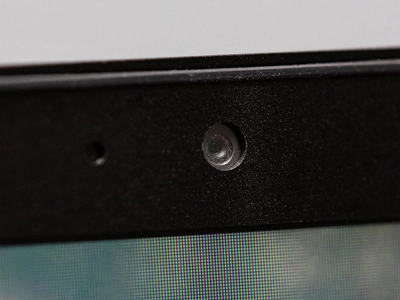
WI-FI
Wi-Fi is the wireless technology used to connect computers, tablets, smartphones, and other devices to the internet. Wi-Fi is the standard for wireless connectivity.

Wi-Fi technology provides local network and Internet access to those devices that are within the range of Wi-Fi or more routers that are connected to the Internet. The coverage of one or more interconnected access points (hotspots) can extend from an area as small as a few rooms to as large as many square kilometers (miles).
You should check the Wi-Fi standards like 802.11; Current hardware uses the 802.11ax protocol. Every few years, the 802.11 protocol receives an update. Always choose the most recent protocol to ensure the fastest speed and best reliability in any setting.
Laptops Battery
The laptop’s battery is one of the most important parts of your laptop. The battery provides you an advantage to work 8 to 10 hours if electricity is not available for some time or you are not at home and you have no source available then the laptop battery can help you in your work.

If you’re buying a large, bulky notebook and you’ll use it only on a desk near an outlet then you don’t have to worry about battery life. However, if you plan to use the laptop on your lap, even if it’s at home and or work somewhere then you should buy those laptops that will give you at least 7 to 8 hours of endurance, an ideal battery backup should be more than 7 to 8 hours.
Conclusion
Buying a laptop is not an easy thing nowadays because there are so many brands are available in the market, every brand has different features and specifications and every brand has a different model with a different price. So, choose your laptop carefully with the required specification which you have needed. If you have read the whole blog carefully then you will not be confused, that which laptop is good for you, but everything depends on your budget and work.
This is the right website for anybody who really wants to understand this topic.